
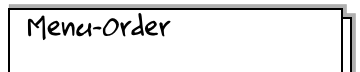
To use Menu-Order, you must create a roster of people, grouped into families. This can be done individually using the tools in the Families Management page. A more efficient method is to create a spreadsheet from your school administration program. There are instructions and a sample spreadsheet on the import page.
Although neither grade nor homeroom values are required for anyone, these values are used for sorting and grouping people. The grade value is a number reflecting the grade level of the student. First grade is 1, second grade is 2, junior year of high school is 11, etc. Kindergarten and preschool students should be in grade 0, while the grade value for adults is usually 99, it can be any value over 20. The homeroom value is another useful sorting value, and it generally serves to identify subgroups within a grade. An adult, with a grade over 20, that shares a homeroom value with a group of students will be considered the teacher of that homeroom. Teachers thus designated can be sent information about lunch orders for that homeroom (see Email Announcements below). Other staff, not associated with a class, can be assigned any useful string for sorting, or even have no homeroom.
For the purposes of this application, a menu is a collection of days for which students may order a lunch. Menu days consist of one or more meals that can be ordered for lunch on that day. Each meal consists of one or more food items.
There are two kinds of meals: a meal or a sidebar. The default meal consists of at least one entree-type food item, but may also include other side items. The sidebar is a collection of side-type food items that is available to all who order a meal on that day.
Food items are selected from a list for consistency. Although you can scroll through the item list, as you type the item name, the list will shrink to match what you have typed. If you type an item name that isn't in your list, you will be given the opportunity to add it.
Use the menu-building page to create an order form. The menu-building page is optimized for keyboard entry, with item lookup and on-the-fly item creation. Once built, a menu can be exported. You caterer may create a template menu that you can import and customize according to your preferences.
Once the menu is complete, you will need to activate the menu. By default, a new menu is not active so families won't discover the menu and place orders on an incomplete menu.
Once the menu is complete and active, you can use the emailing functions to send notifications to your families. The link to each family's order page can be included in the email.
There are a few emailing options for specific announcements. In each case, you will see text entry boxes for composing a subject line and the message body. Although there are default subject and message texts in the text entry boxes, you are encouraged to customize the messages according to the occasion.
Following the text boxes is the list of people to whom you can send the email. Click the Select All button or flag the families who should get the email. The contents of the list depends on which emailing option you select: a general announcement can go to every family. An unordered announcement only includes families with at least one person who hasn't ordered. Finally, there is an emailing option to distribute links to homeroom-specific order summary pages to the teachers in charge of the respective rooms. As explained above, homeroom teachers are identified by being included in a homeroom and assigned a grade value over 20. Press the Submit button at the bottom of the page to send the emails.
There are always some families that procrastinate and need reminders to place their orders. Go to the Orders page to track the orders. Select the Table view and sort on Placed by clicking on the column header with that label which will show the unordered families first. Open the Send to Unordered Families emailing option to send the reminders.
When it's time to report the meal counts to your caterer or food service, open the Orders page and select the Summary view. This view breaks down each day's orders by meal and age group. Use these numbers to aid you in filling out your order forms. After a day is reported, you should lock the day to prevent families from making changes that won't be honored. On the Table view, find the Order cutoff row and click on the cell below the day of your last order placed. If you forget to lock the days, the program will automatically lock days up to and including the current day. Eventually, I will also including a locking mechanism on the Summary page since that is the recommended page to use for placing the orders.
Sign up Now or return to sign in page.